How to Use Templates
In This Article
How to Find and Download Templates
Why Use Templates
Our templates for newsletters, bulletins, flyers, postcards and more are designed to help you quickly create professional-looking publications. Whether you need a single-page design or a multi-page layout, templates offer a strong starting point.
Think of them as a helpful guide — simply customize the text, images and colors to match your style and purpose. With templates, you save time while achieving a polished, personalized result.
How to Find and Download Templates
You can download templates from the library as Word (.DOCX), Publisher (.PUB) or PDF files.
Search for Templates: In the Keywords search bar, type “Templates.” From the dropdown options, select the type of template you want. In your results, you'll see all the templates currently available for that type.

Refine Your Search: For more specific results, type a keyword such as “Spring” and select only the “Templates” checkbox. In this case, you will see all the templates offered related to your keyword.

Download the Template:
- Below each template thumbnail, download options are available for DOCX, DOC, PUB or PDF files.
- Newsletter Template filenames starting with “onepage” are single-page templates.
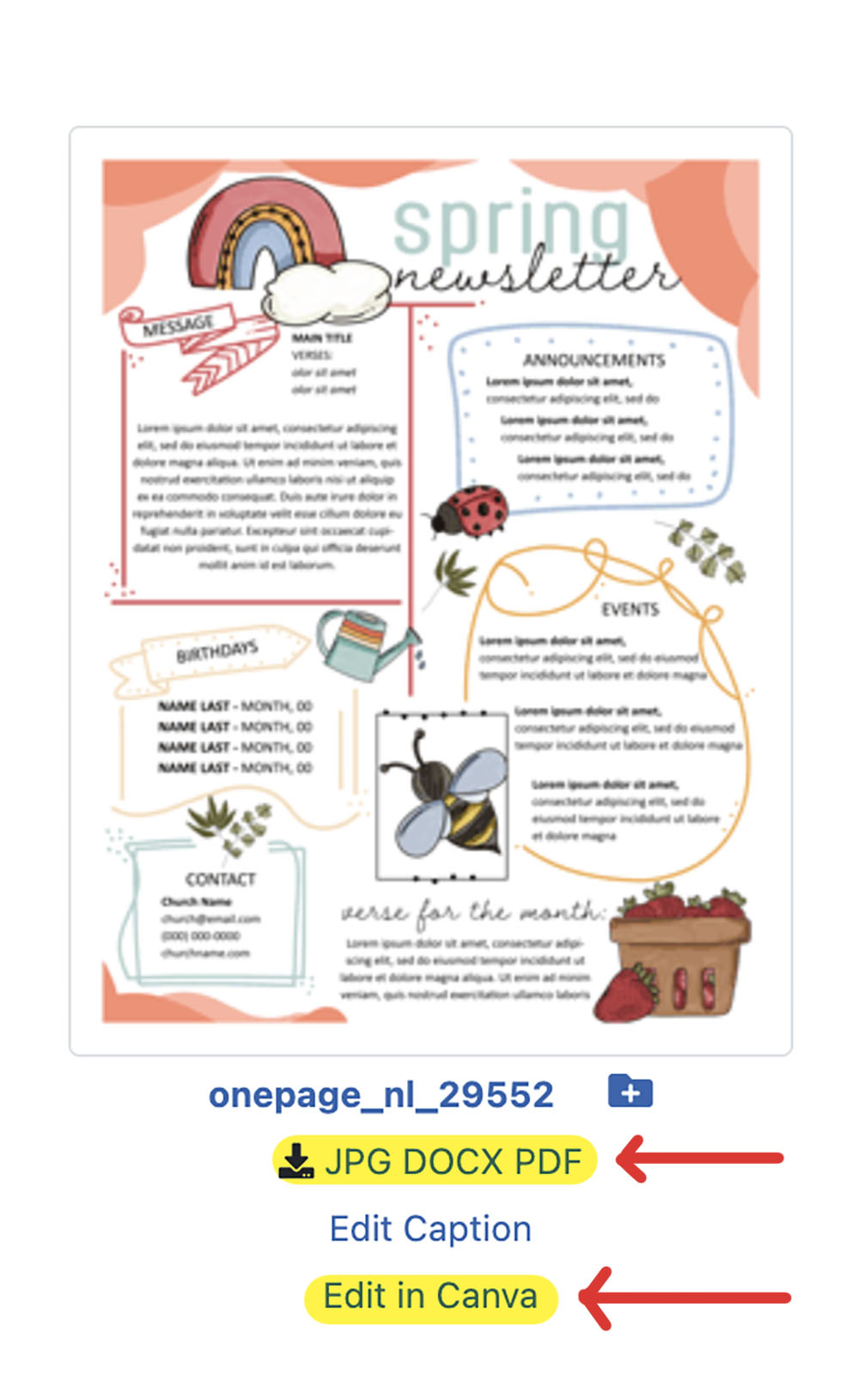
If you see the “Edit in Canva” link under the thumbnail, you can also use Canva for editing the template. Refer to our How to Use Canva Templates guide for more information.
How to Use Templates
- Word (.DOCX or .DOC): Requires Microsoft Word for editing.
- Publisher (.PUB): Requires Microsoft Publisher for editing.
- PDF: Requires Adobe Acrobat for editing.
After opening a file, you can make any changes you need:
- Edit, resize or remove text.
- Add or delete images.
- Rearrange pages or elements.
- Copy (or duplicate) pages to make the document longer. This is especially useful for newsletter templates where you might need more than 4 pages.
After making all your edits, have someone else proofread your work before you publish the document.
For specific assistance when making changes, please refer to the help documentation of your editing program. This includes guidance on common features such as wrapping text around images, formatting text and more.
Frequently Asked Questions
How do I add more pages to a template?
If you need more pages in your document, you can duplicate the template pages. For a newsletter as an example, you can copy pages 2 and 3 of a 4-page template to extend it to 6 pages. Continue duplicating as needed.
Why is the text not in English?
The placeholder text, known as greeking (e.g., "Lorem ipsum"), simply helps you visualize the design. It ensures you don't miss any sections when you insert actual content. The distinct appearance of greeking makes it easy to spot and edit.

