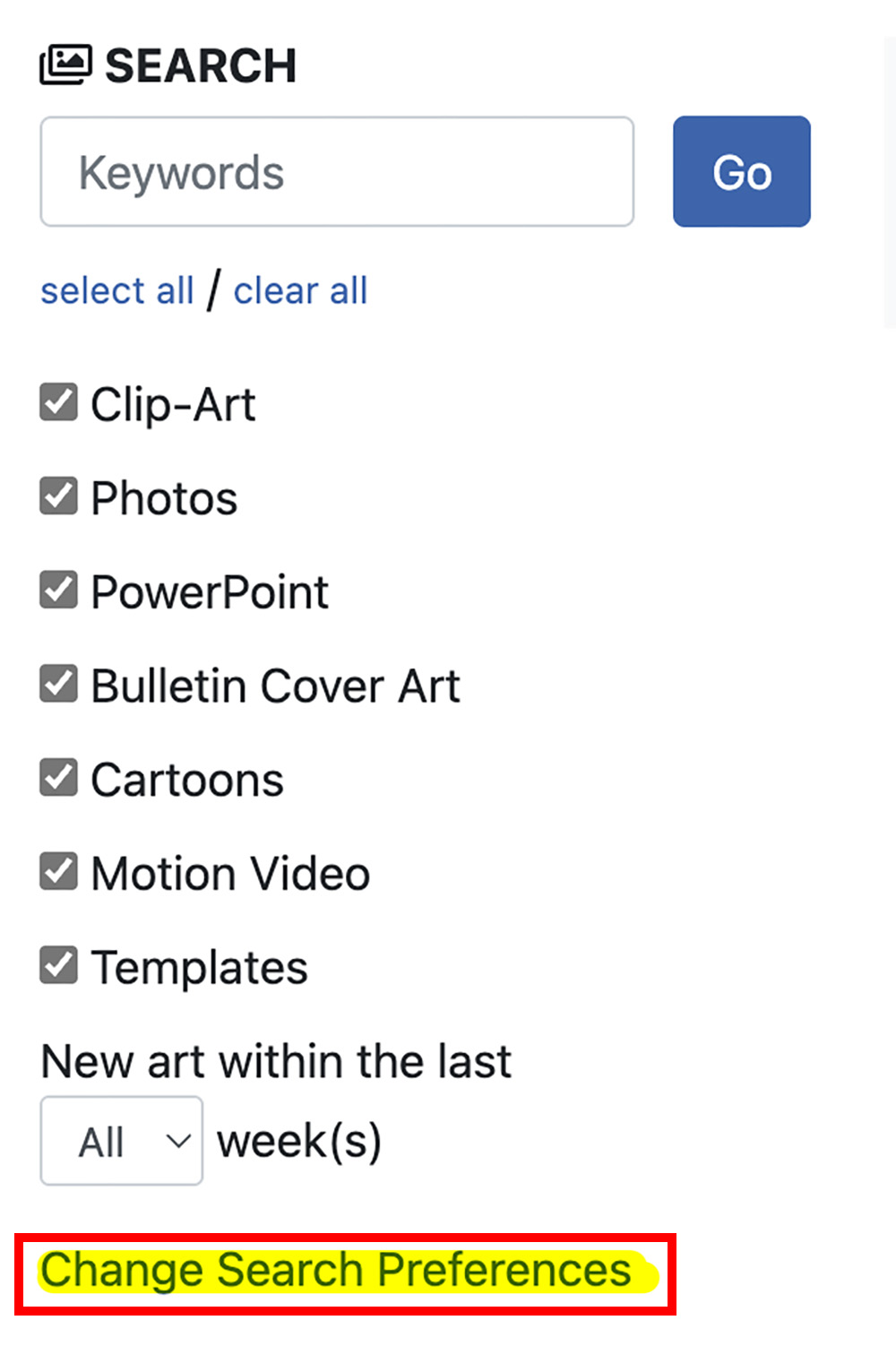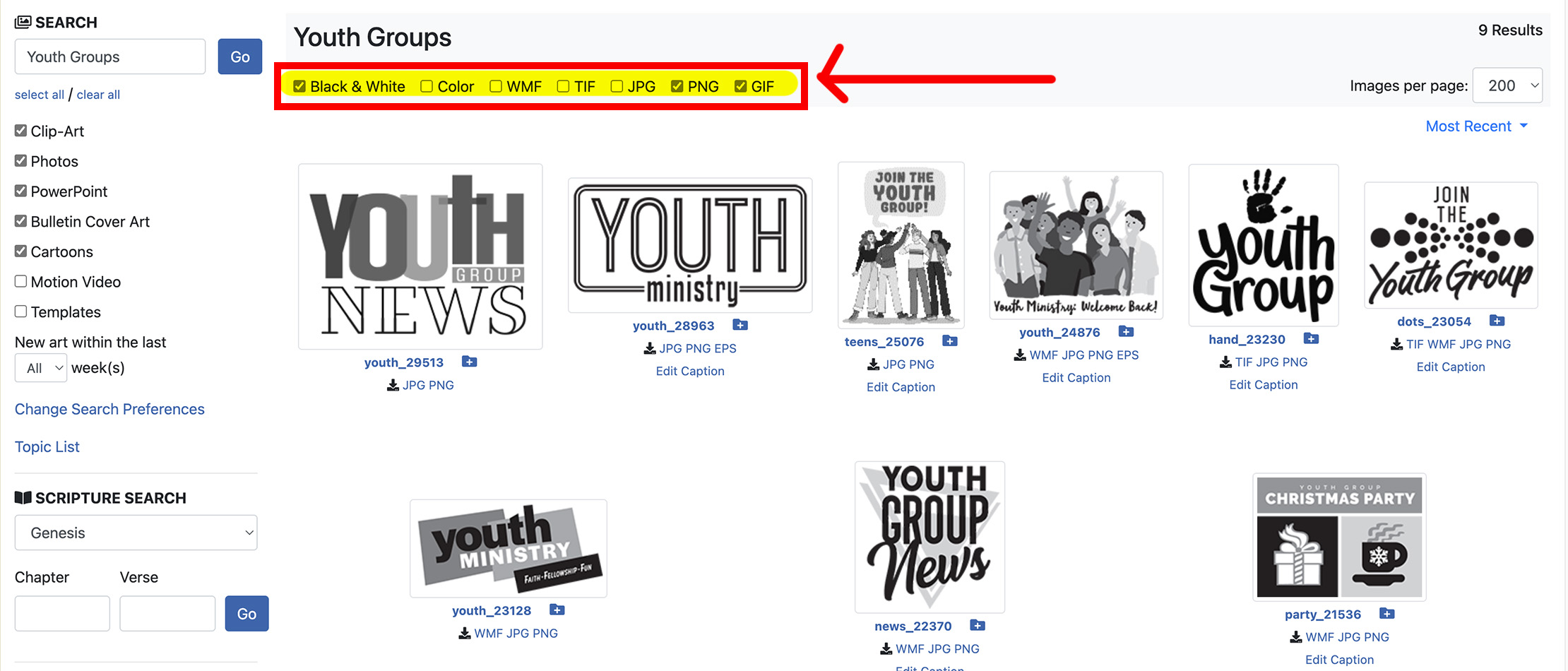Searching for Images
In This Article
ChurchArt Online offers various search options to help you find the perfect images and content for your church publications. Follow these steps to explore and refine your search.
Search by Keyword
Enter a keyword or phrase. In the Keywords search box, enter the word(s) you want. Then press Enter or Go to find images.
Choose image categories. To refine your search, select from categories such as Clip-Art, Photos, Bulletin Cover Art or Templates.
For more targeted results, combine category filters with keyword searches.

Refine Your Keyword Search
Make your keyword search more effective with these tips:
- Use singular words. Searching with the singular form usually gives more results than using the plural.
- Try the root form. For broader results, use the base form of a word. For example, search "sing" instead of "singers" to find related words such as "singing" or "sang."
- Combine words for precision. Add two or more words (e.g., purple candle) to find images that match both terms. The search tool automatically uses "and" between words.
- Use categories. To refine your search results, check or uncheck categories to see fewer results.
Search by Topic
Browse categorized topics to see curated collections.

Search by Scripture
Search by Bible verses to find related visuals. To refine the search, you can choose just one chapter or include a verse or range of verses.
With Scripture Search, you can easily find images based on specific Bible passages.
- Search by book. Find images from a book of the Bible.
- Narrow by chapter. Focus your search on a specific chapter of that book.
- Find by verse. Pinpoint a selected verse or verse range from the chapter.
Most Scripture quotes come from the NIV, ESV, NKJV, or KJV. If no version is listed, the text is either the same in more than one version or a paraphrase. You can use the caption editor to change the caption to another bible version.

View Related Images
From your search results, click on any image thumbnail to open the Image Details window. This is useful if you want to explore images with similar designs or stick to a particular visual theme.
Here’s what you’ll find:
- Larger image view: See a bigger version of the image, with download links below.
- Related images: Under the large image, you can see and explore similar images or sets in the same style or theme.
- Easy exit: Close the window by clicking the X in the upper-right corner.
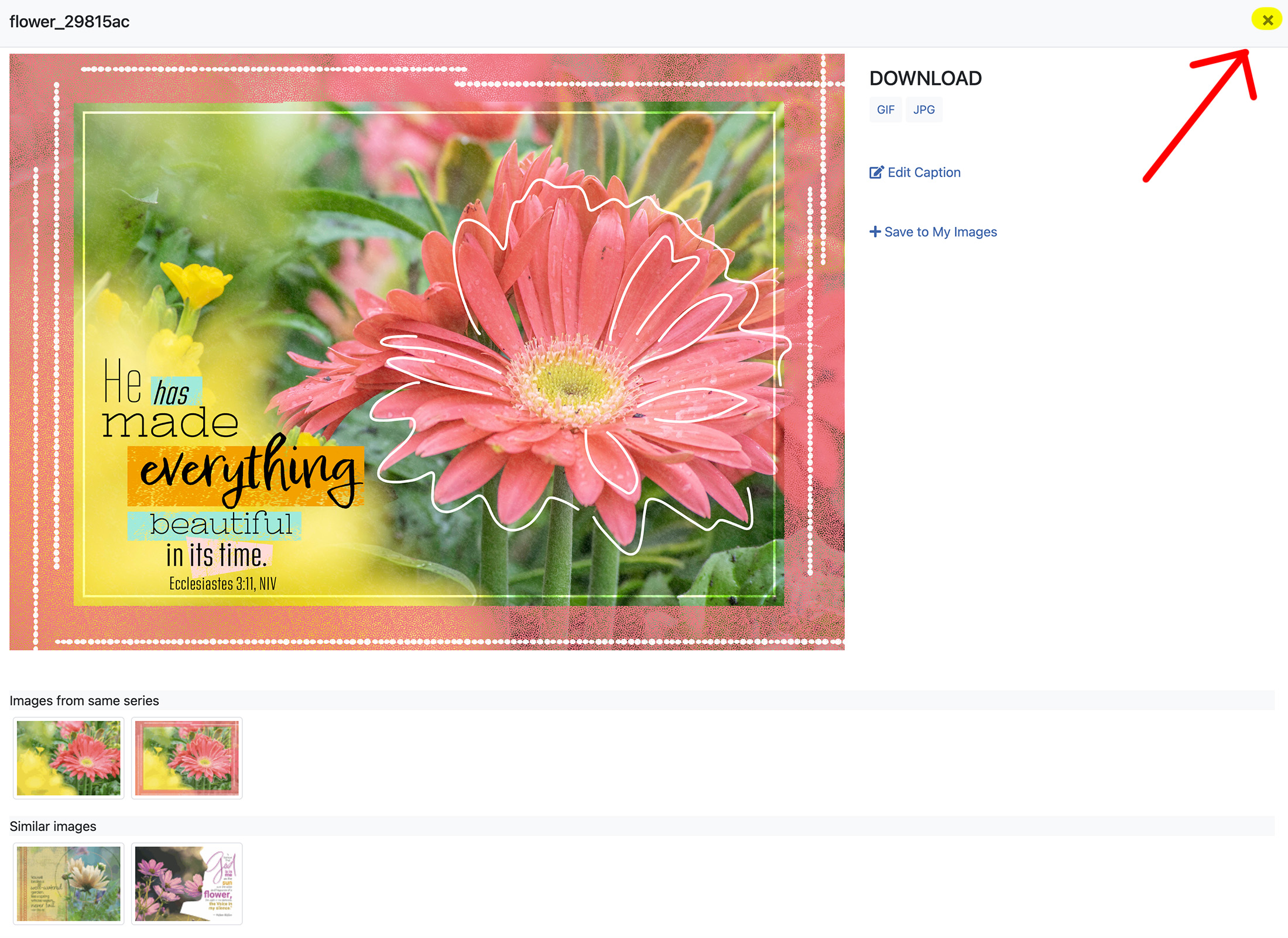
Troubleshooting
Why aren’t any search results appearing?
If no results appear, it could mean:
- No matching art is available. We may not have artwork that matches your keyword. Check the spelling of the keyword or try another similar term.
- Your Preferences may be limiting the results. To fix this, click the Change Search Preferences link in the left column of the home page. Adjust your settings to view all possible matches. Your search preferences also appear at the top of every search result.